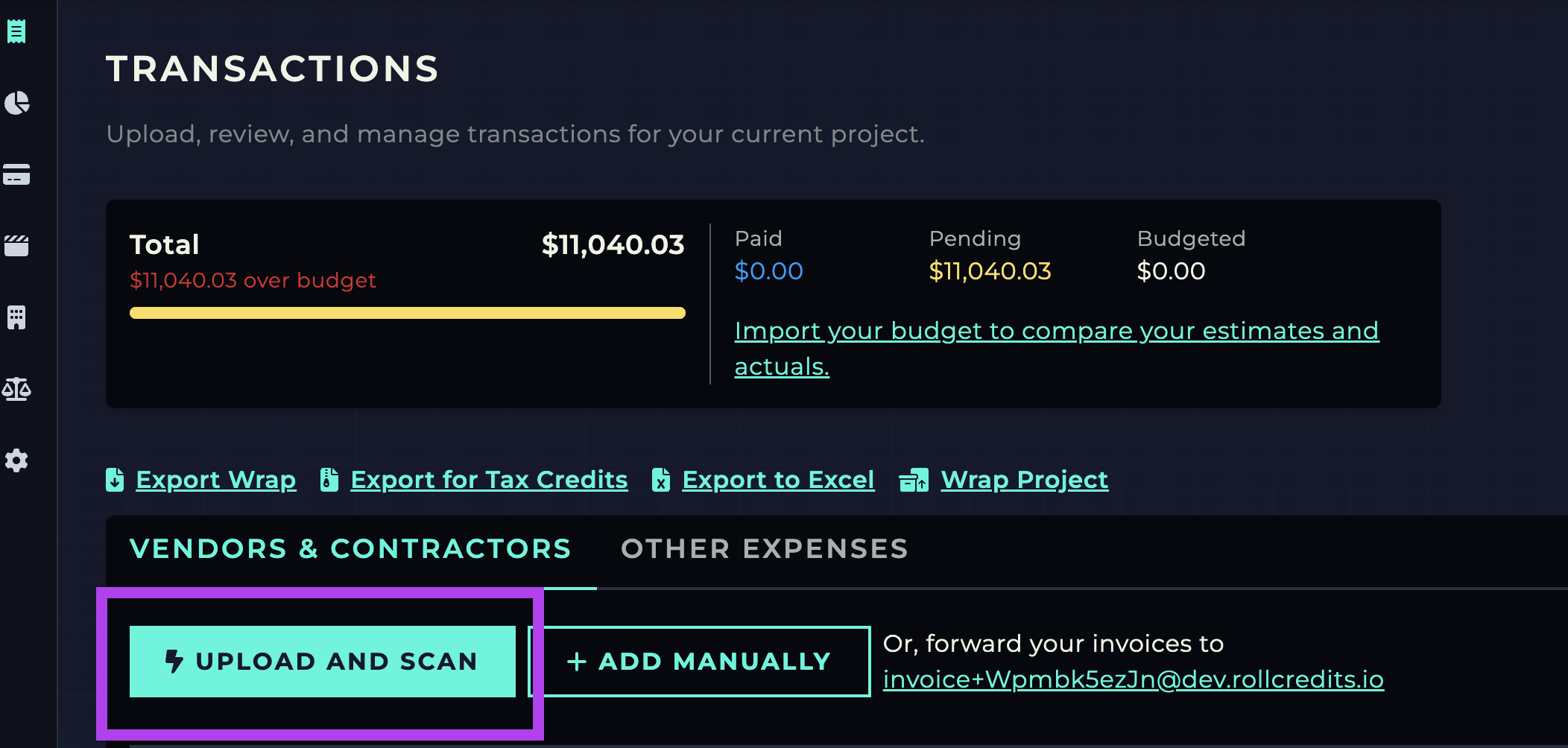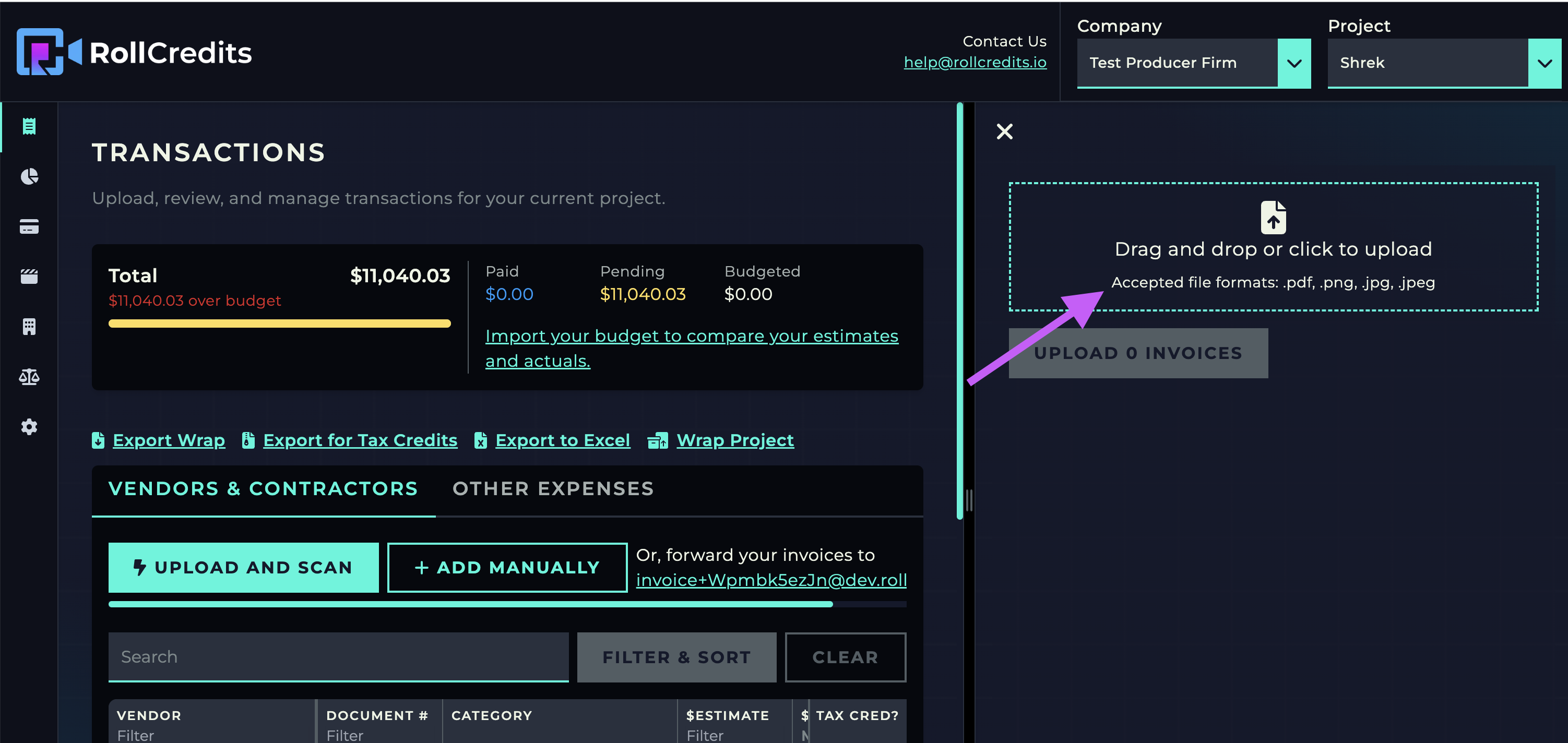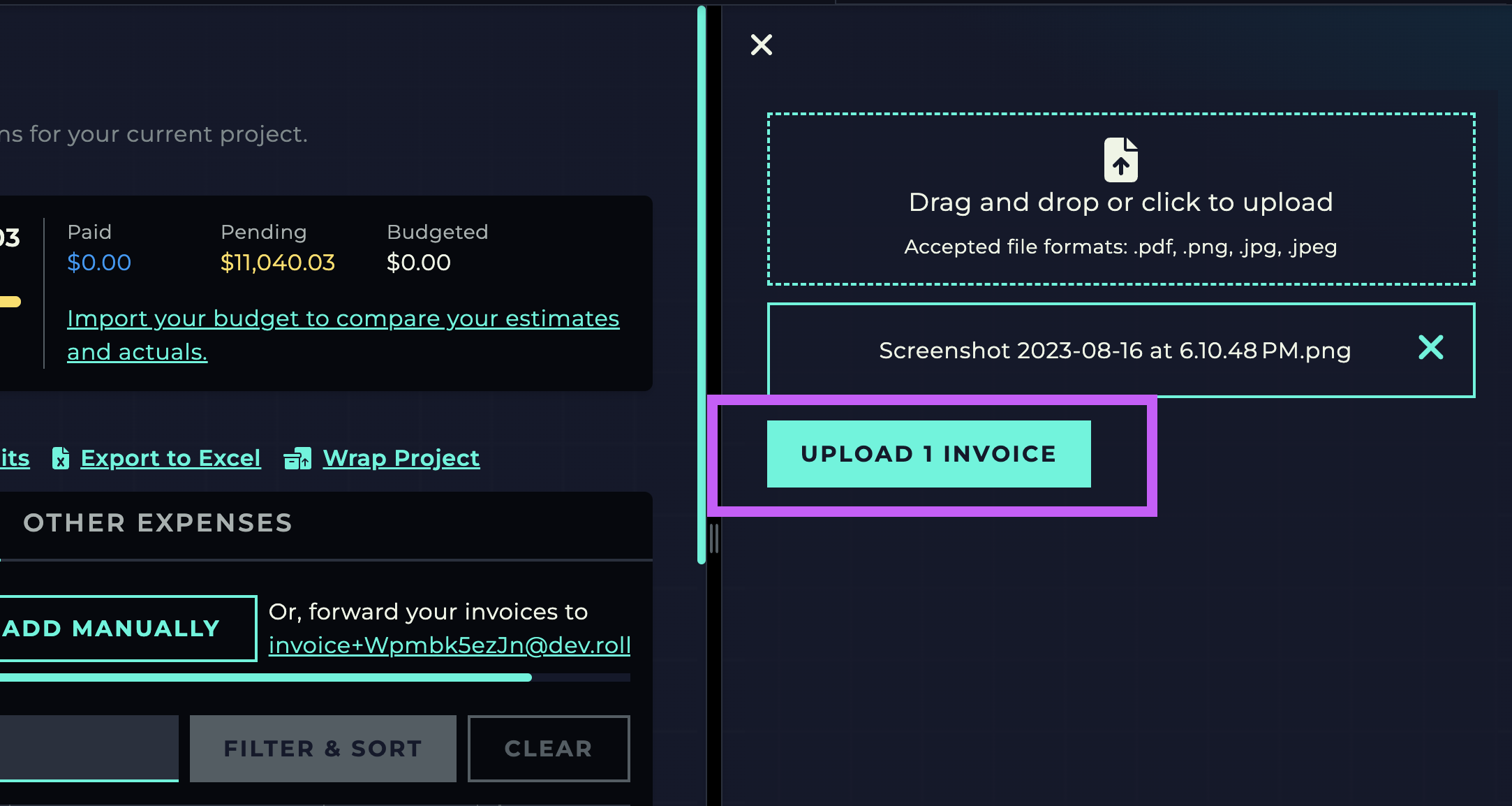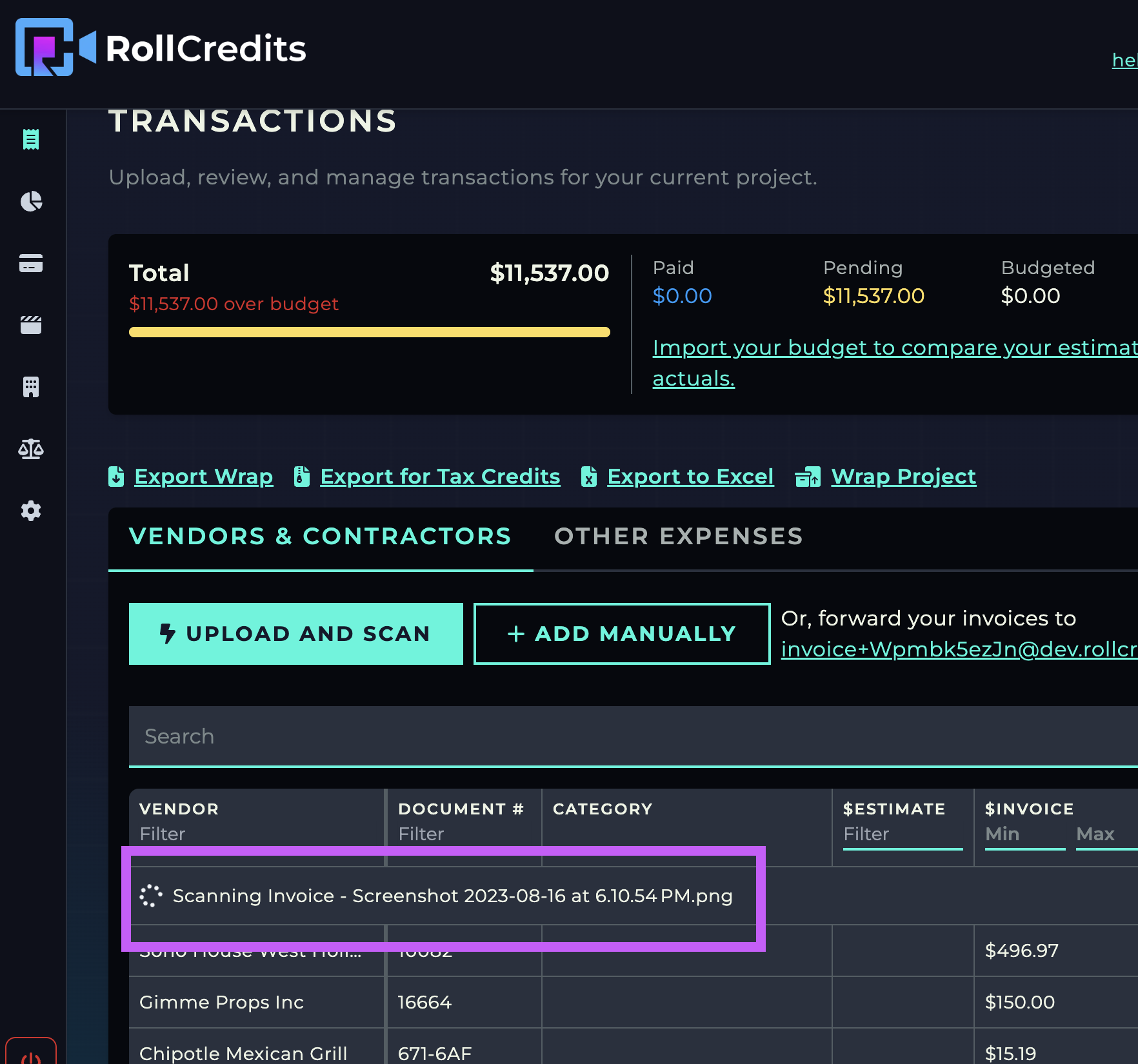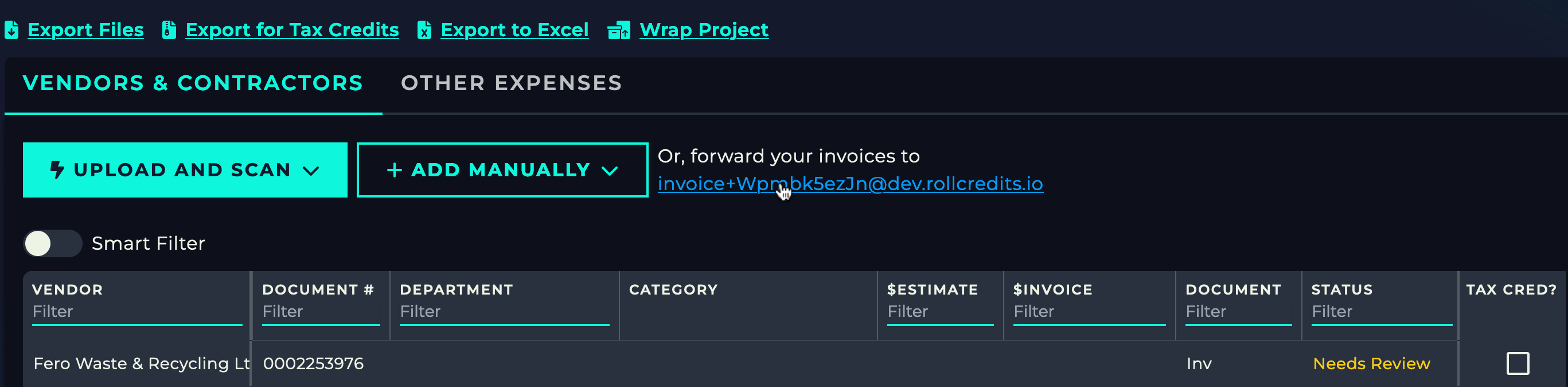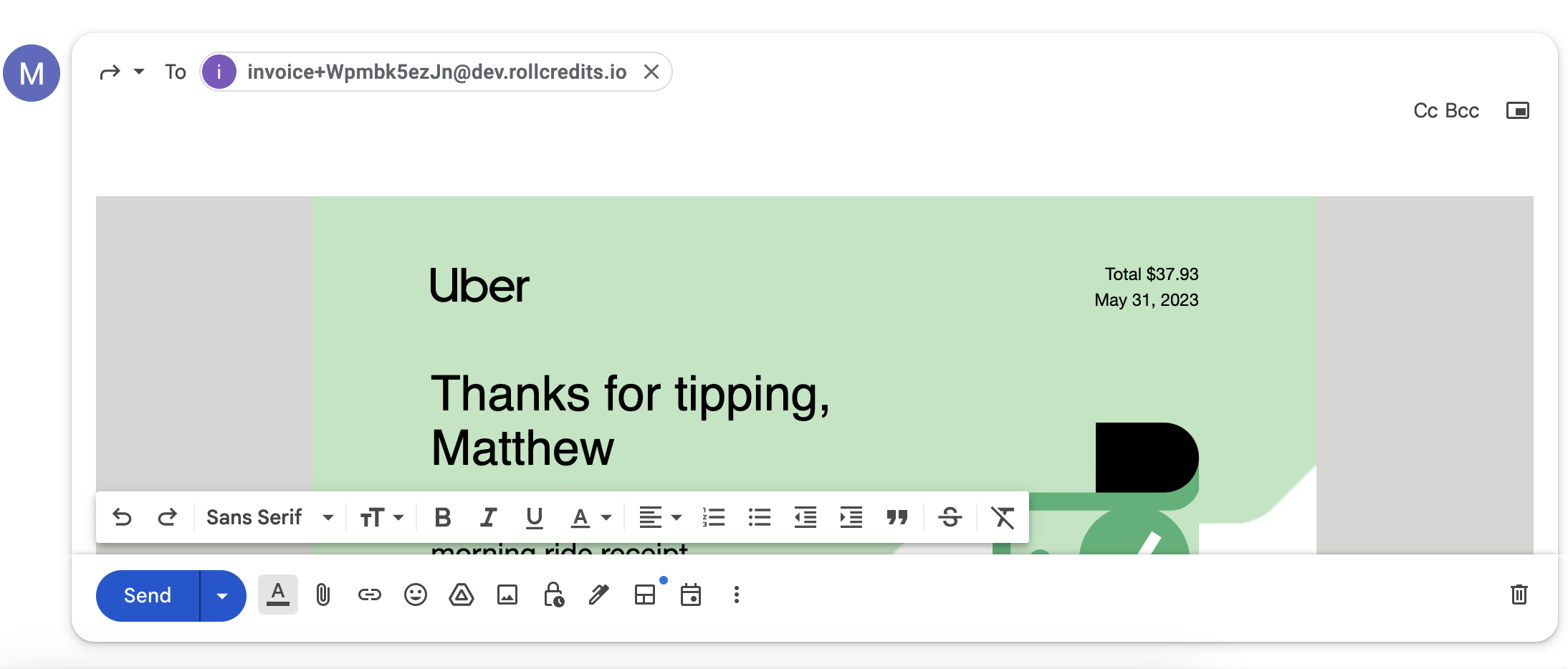Adding transactions to RollCredits
You can upload a transaction or multiple transactions to RollCredits via our automatic scanner or by manually adding them. In this article, we will go over uploading and automatic data entry.
Start
On the transactions page, find the "Upload and Scan" button.
Select Transactions From Your Device
A sidebar will open up, and you can upload your files. Drag and drop or click on the box to start uploading your transactions. Make sure the transaction files you upload are in any these formats only:
.pdf
.png
.jpg
.jpeg
Upload Transaction Files
Choose a file, and the "Upload # Invoices" will become active. You can also upload multiple files, and the number of files will be displayed for you. Click on the button to upload, and RollCredits will begin scanning the document for you. In this case, a screenshot of a receipt is being added.
Let the software Do the Work
In the meantime, transaction files that are currently being read will appear here at the top. You can see here the transaction file names match as the one we just uploaded.
Finish
Once it's finished uploading, it will be added to the table. Make sure to remember some general information on the receipt, such as vendor name so you can filter or search for it. You can then click on the row to view all the information that was scanned, and modify the data. The original file will also be attached so you can cross verify the data.
Documents In An Email
Not sure how to upload emailed receipts? Tired of downloading your documents and then uploading them to RollCredits? You can just forward them to us, and we'll do the rest!
Navigate to the tab where you'd like your document to go to, either Vendors & Contractors or Other Expenses. You'll see an email link that looks like receipt+Wpmbk5ezJn@rollcredits.io. Just click on it, and it will be copied to your clipboard.
Then, it's as simple as forwarding the email to that copied address. We'll pick up both attachments and full emails and upload them just like any other document!
Your document will upload within around 30 seconds. Make sure that the email you are forwarding from is the same as your RollCredits login. If your document doesn't appear in your transactions page then feel free to contact us at help@rollcredits.io if we haven't already contacted you.