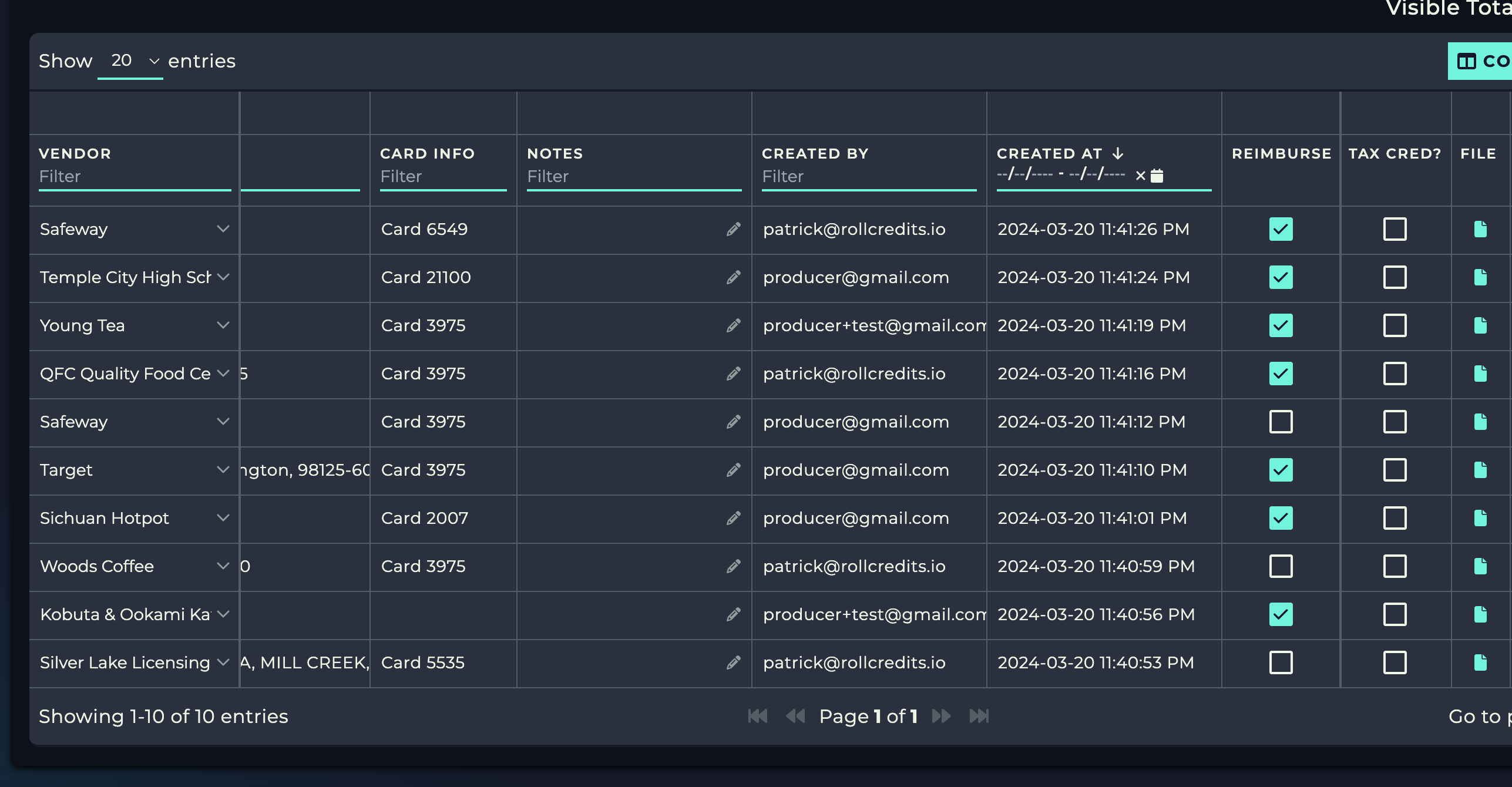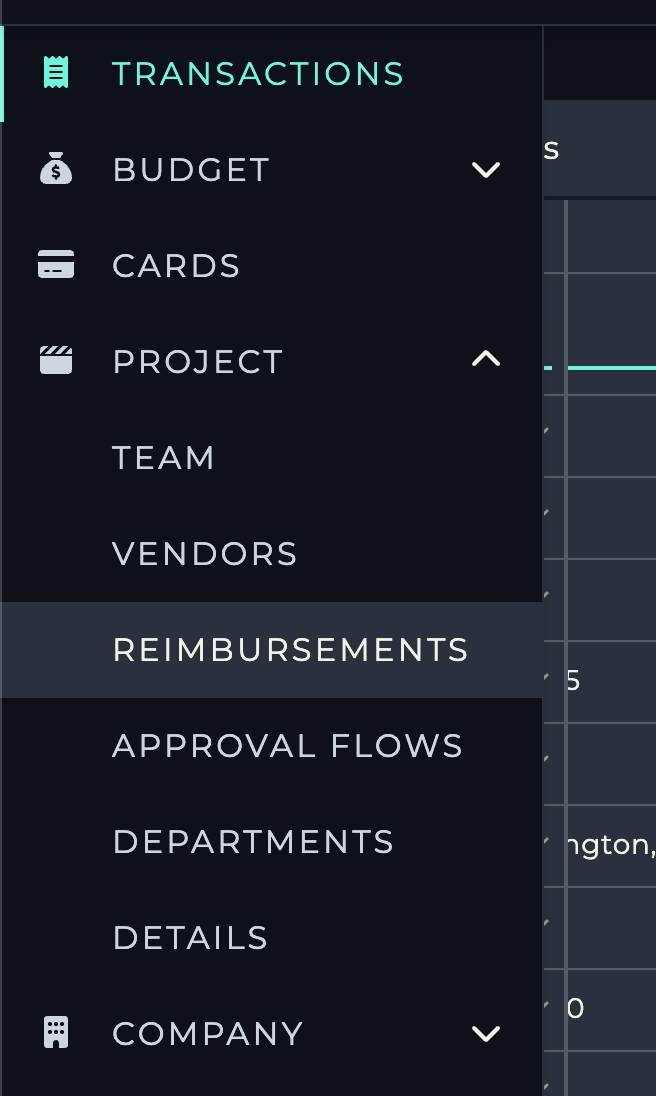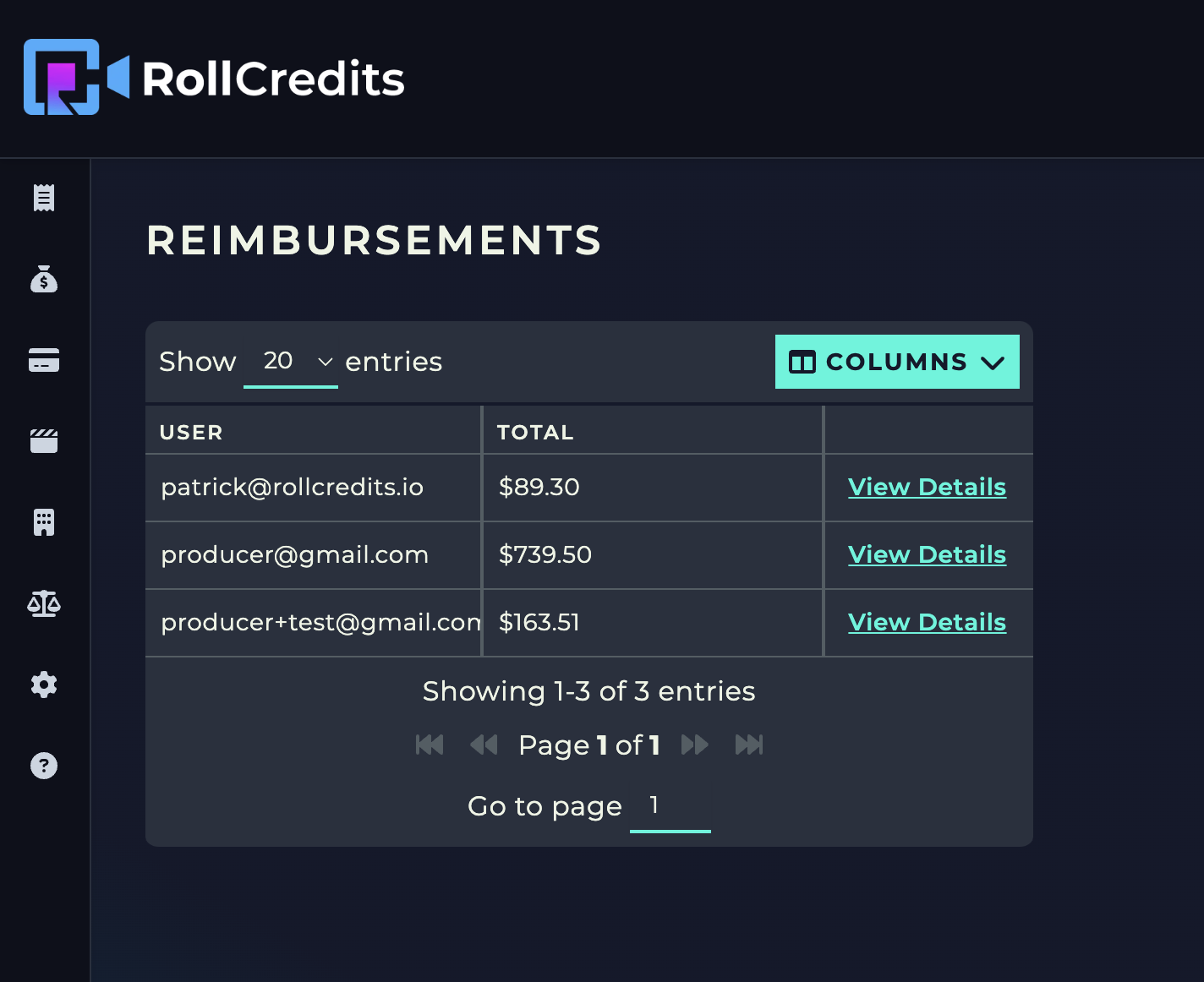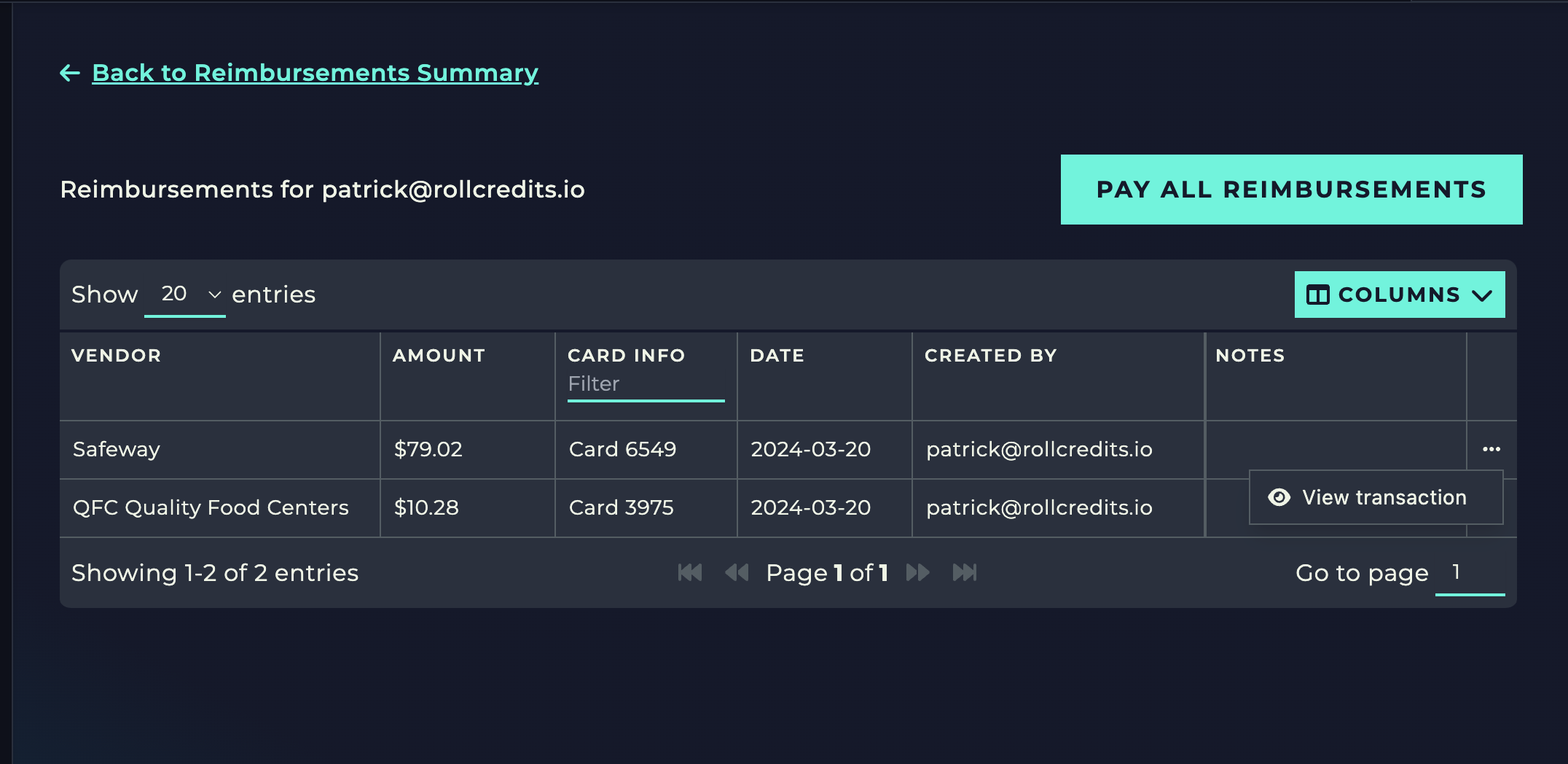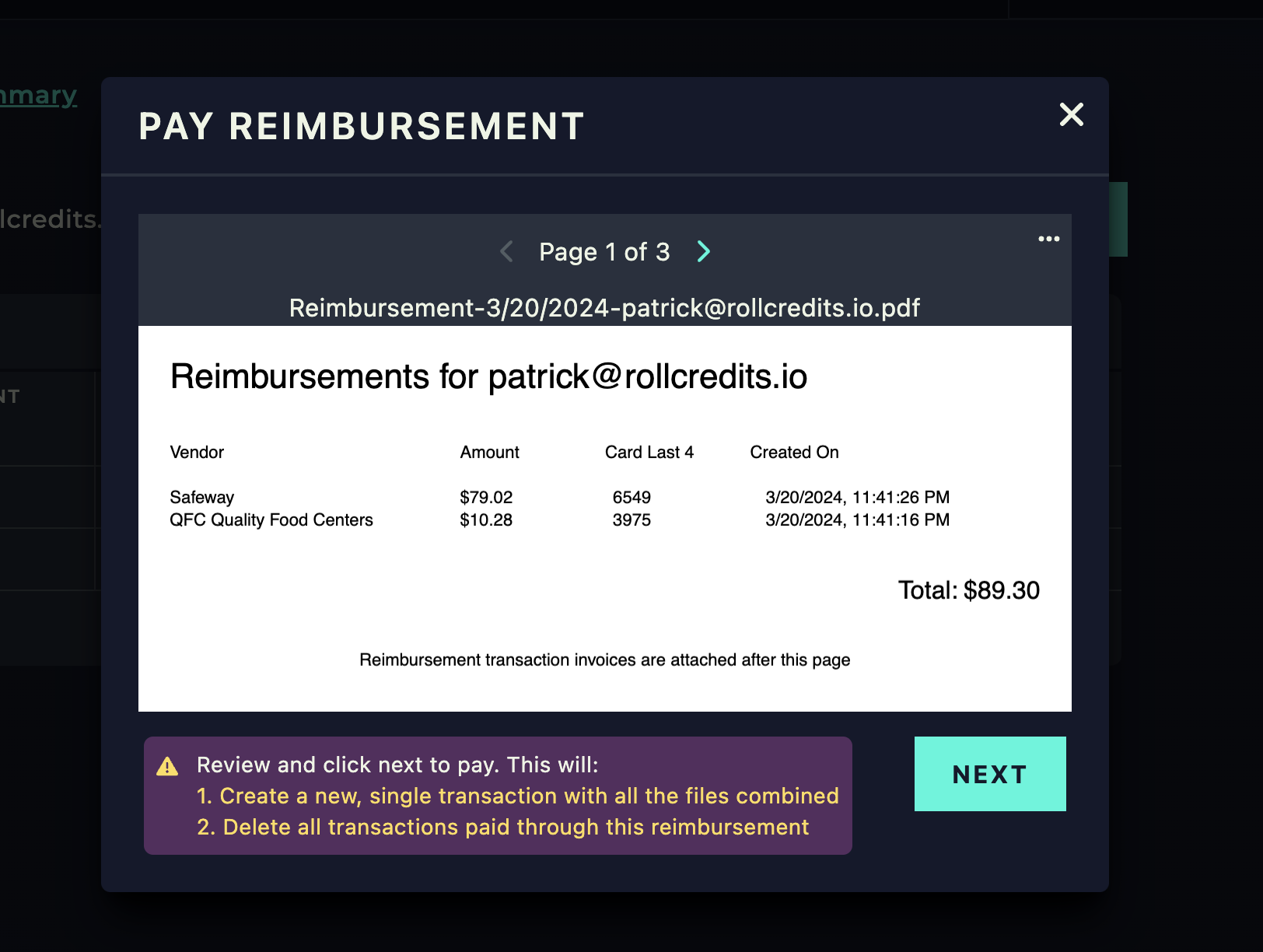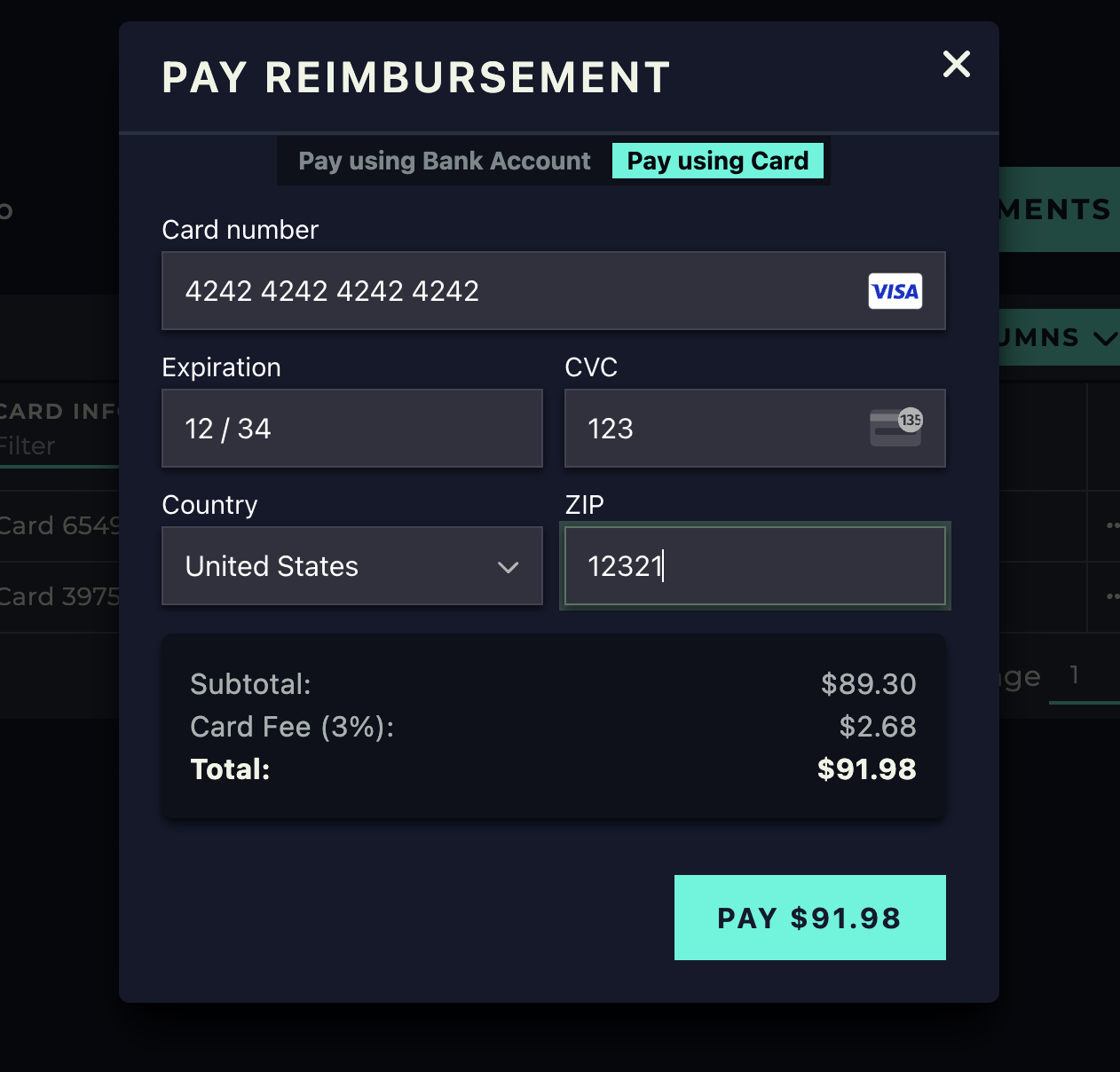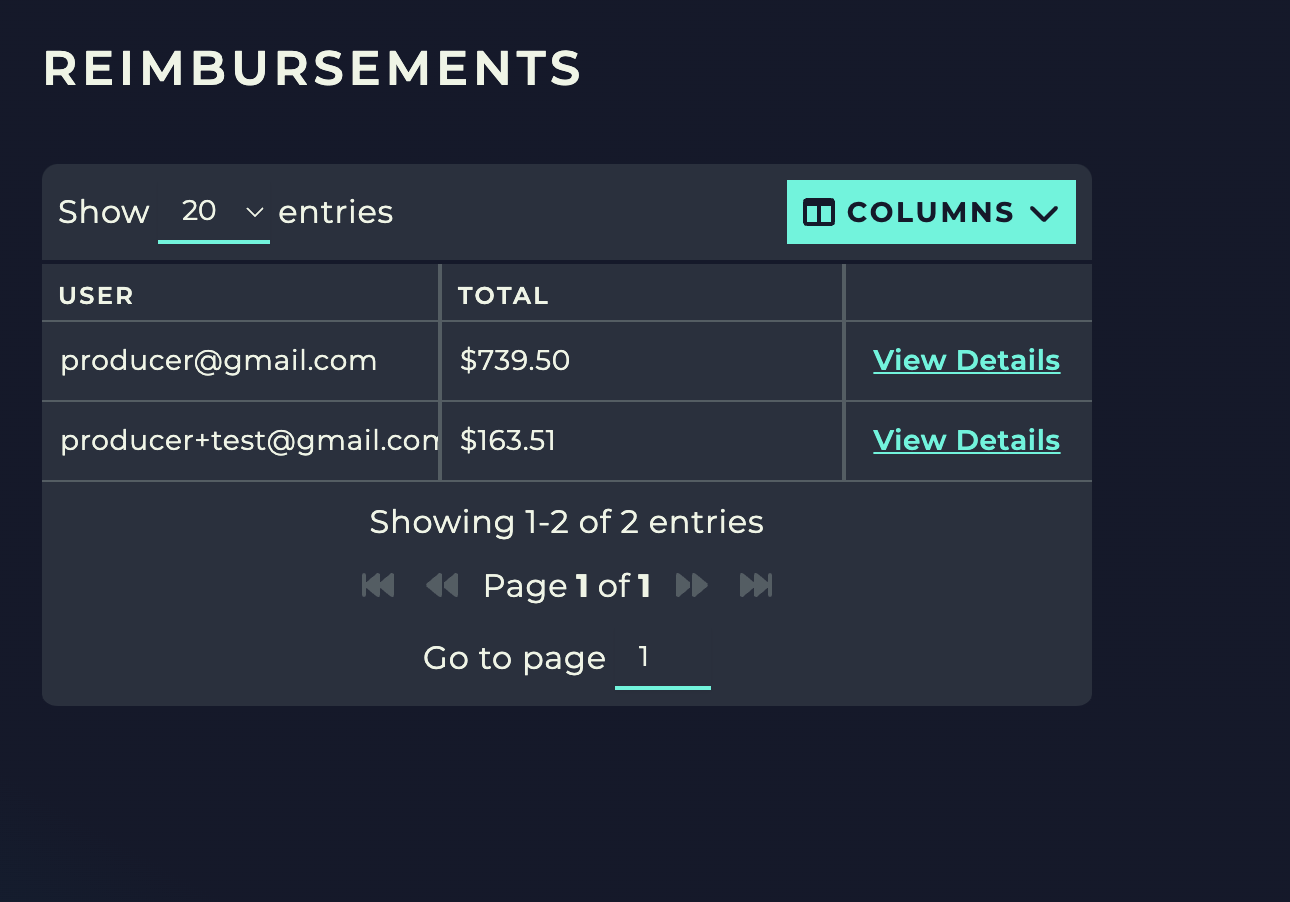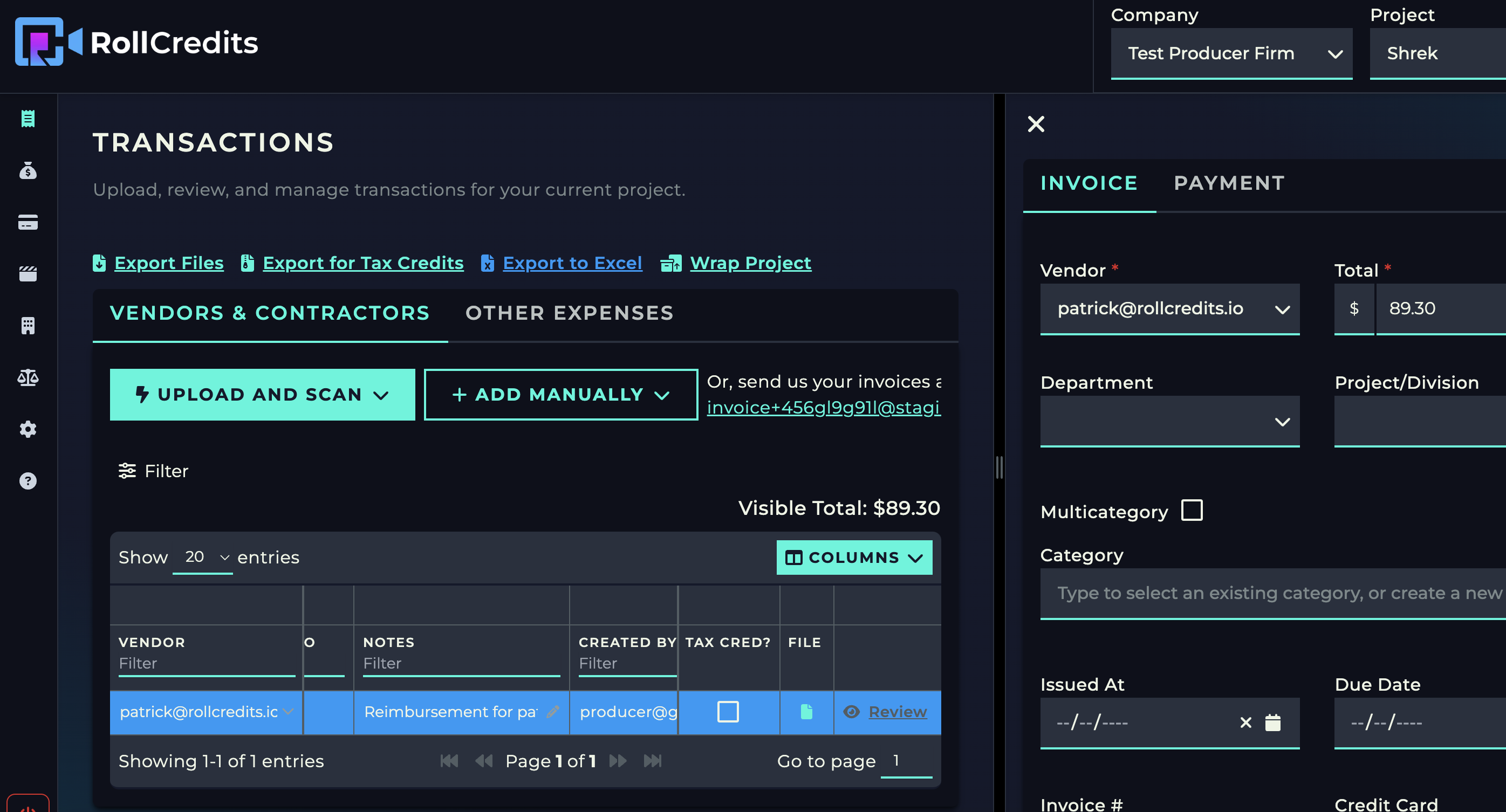Guide to Reimbursements
Managing and paying reimbursements are as simple as ticking a box. Below you'll find a step by step method to guide you through the process.
To get started, have your crew upload their own reimbursements to RollCredits and tick the "Reimburse" checkbox. As usual, cast and crew will see their own receipts and managers and super admins will have the view below.
Next, click on "Reimbursements" under the projects tab to view a general summary of each users' reimbursements.
Click on View Details for any of your users to review and start the payment process. You'll be able to see a table with the reimbursements specific to this user, and can review the transaction if needed.
Once you are ready to pay, RollCredits will generate a reimbursement invoice for you. The associated receipts' information will be grouped together into this cover page. The images that were initially apart of these receipts will also be combined. You will be able to preview and confirm that everything is in place before committing to this action, which will then delete the individual receipts.
Click next once everything is in place. As usual, you can pay however you would like. Options include sending a check through email or direct deposit, or paying with your card.
And thats it! You'll be taken back to the reimbursements page once a user's reimbursements are all paid off. The paid reimbursement will now show up as an invoice as seen on the right, with a couple of fields populated, and the file being the reimbursement file generated earlier.
And that's it! To summarize, make sure to upload your own receipts that need to be reimbursed. For managers and admins, view any outstanding summaries in the Project > Reimbursement tab, and click on view details to review the receipts and pay. Once paid, the separate receipts will be grouped into one invoice.